heeft iemand ook nog de goede versie van carsoft , heb een nieuwe set gekocht maar hier zit bmw scanner v1.36 bij .
maar hier kan ik niet eens de service beurt mee resetten . heb een e39 523i ui 96
via een onderstaande torent van thepiratebay kun je carsoft 6.5 downloaden.
Zelf gebruik ik altijd bittorent om een torrent te downloaden.
Wanneer je alles binnen hebt, moet je geloof ik eerst installeren, dan de update eroverheen draaien en dan pas de crack. anders werkt het niet.
Op bimmerforums vind je hier een heeeel erg uitgebreid verhaal over. maar het belangrijkste is dit.
To successfully install SP1 you must do it immediately after installing the Carsoft program (i.e. before Crack Installation). You will need to completely uninstall the whole program first.
The notes I used are attached below and are long and some may think a bit tedious - but the program does work! My Carsoft will read the following modules on my E36:- DME/DDE, Instrument Cluster, Airbag, ZKE/ZVM, EGS and EWS. Since I don't have an alarm system, rain or light sensors I think that is the full compliment. Notes are as follows:-
CARSOFT BMW 6.5 + SP1 INSTALLATION INSTRUCTIONS – WINDOWS XP
The procedure EXACTLY for Windows XP is as follows:-
If you have EVER installed ANY version of Carsoft before:-
1. Uninstal the program using the ADD/DELETE Programs function available from the Control panel via SETTINGS on the START menu.
2. Use the Explore function to open the Programs tab from the START menu and delete any CARSOFT folders
3. Use the SEARCH function from the START menu to look for any files or folders containing the word CARSOFT and delete them.
4. Search your Hard Drive for a folder named CM70 or CM75s and use EXPLORE to view its contents. If you have located the correct folder it will contain CARSOFT files with names like “AIRBAG1.DXT” - DELETE THE ENTIRE FOLDER.
5. Restart your computer and from the START menu go to PROGRAMS then ACCESSORIES and select SYSTEM TOOLS then SYSTEM RESTORE and create a new restore point.
6. Once the new restore point has been created, close out of the SYSTEM RESTORE Menu, then go back into ACCESSORIES via the START and PROGRAMS Menus and choose SYSTEM TOOLS then DISK CLEANUP. Select the MORE OPTIONS Tab and under “System Restore,” choose to Delete all but the most recent RESTORE Point and run the Disk Cleanup utility.
7. Open the “My Computer” Icon on the Desktop and right click on the Icon for your Hard Drive, then click “Properties”. Click on the “Tools” Tab when the Properties Dialogue Box opens and choose “Check now”. Two Dialogue boxes will appear asking if you want to check & repair files and scan the hard drive. Check both boxes then the START button. A message will appear telling you that this process can only be performed when the computer re-starts and asking you to confirm whether you wish this to occur. Confirm this request, then restart your computer. Dependent upon how many files you have stored and the size of the Hard Drive, the scanning process may take 2 -3 hours to complete after the system is restarted.
8. Temporarily disable any Anti-Virus or Spyware Programs that may be Running and use the setup program provided with the CARSOFT software to install CARSOFT 6.5.
9. Install SP1 which will search out and install to the CARSOFT/BMW Folder that has been copied to your hard drive.
10. Open the CRACKS Folder and copy ALL of the files contained in the Folder (including Instructions) to the BMW folder located in the newly created CARSOFT program Folder on your Hard Drive. The easiest way to accomplish this is firstly to open the CRACKS Folder then left click on the first file it contains and then each subsequent file whilst holding down the SHIFT key until ALL of the files are highlighted, then choose COPY THESE FILES and when the Dialogue Box pops up, locate the BMW folder in the newly installed CARSOFT folder on your Hard Drive, left click on it and then click on the COPY button.
11. Once this process has been completed, use the EXPLORE function to view the files in the BMW Folder of the newly installed CARSOFT Program. There will be 2 files with 6.5 Icons, labelled CARSOFT and CARSOFTBMW65. Delete the CARSOFT file and re-name CARSOFTBMW65 as CARSOFT.
12. Empty the deleted items from your trash bin and restart the system – CARSOFT 6.5.06 is now installed.
Remember to disable any anit-virus or Spyware programs prior to running the program
Last edited by David Mc; 03-07-2008 at 06:56 PM.
Zelf vond ik het een enorm geknoei, maar als het lukt, heb je wel weer wat.
Succes.
Weet je zeker dat je deze post als spam wil rapporteren aan de beheerder?
Deze post wordt als spam gerapporteerd aan de beheerder van het forum. Bedankt!
Weet u zeker dat u dit topic wil verwijderen?